TurboGears 2 At A Glance¶
| Status: | Work in progress |
|---|
Introducing MVC (Model View Controller)¶
This tutorial is an extension of the tutorial Quickstarting A TurboGears 2.1.5 Project. In order to follow along properly, you should have already completed that tutorial, and be serving your project with:
paster serve --reload development.ini
TurboGears 2, like TurboGears 1 and many other modern web frameworks, uses a pattern called “Model View Controller”, or “MVC” pattern. Basically the MVC pattern is an attempt to separate the code which handles what the user sees (the view) from the code that responds to user actions (the controller) and code that changes the state of data (the model). For more in depth information on the MVC pattern, we recommend you read the Wikipedia page on it, and follow the links it provides.
The goal of the MVC pattern is to help you create more flexible software, and since web-applications tend to have more user-interface changes than anything else, it’s particularly designed so that you can change the view code without necessarily having to change anything else.
Here we’ll explore some of the different approaches to displaying the obligatory “Hello World” text. In doing so, we’ll introduce you to the V and C of MVC, the view and controller.
Hello World Using Template¶
In this first approach, we’ll use the existing template that was provided by the quickstart application, and add a “Hello World” headline.
To keep the tutorial small and simple, we make an assumption that you already have some knowledge about html tags.
Edit helloworld/templates/index.html, and add a <h1> tag like this:
...
<body>
<h1>Hello World</h1>
...
</body>
The <h1> tag should be added just after the <body> tag of the template, so that the template is still a valid HTML file.
You can now point your browser at http://localhost:8080 to see the change. You should see “Hello, world!” text in h1 size.
Hello World Using A Static File¶
Open a new file, edit the content as a simple html file:
<html>
<body>
<h1>Hello World</h1>
</body>
</html>
and save it to helloworld/public/hello.html.
Browse http://localhost:8080/hello.html and see the page.
Hello World Using A Controller¶
The controller defines how the server responds to user actions. In the case of a web framework this almost always means HTTP requests of some kind (either directly initiated, or fired off by JavaScript as part of an Ajax app).
TurboGears 2 uses an Object Publishing system to determine what controller method will be called for a particular URL. Basically you have RootController, with @expose’d objects which define your URL hierarchy. This means that the index method of your RootController is called when you go to /index (or even just /). We can tell our controller to respond at a new URL by defining a new method.
In this case we will add a new method called hello, which just returns a string. TurboGears 2.1.5 allows us to bypass the template process and return a string directly to the http response, which will be returned to the browser directly.
Edit helloworld/controllers/root.py:
# skipped various imports here, these two are used in example below
# (.. note:: these should already be included by quickstart code)
from helloworld.lib.base import BaseController
from tg import expose
class RootController(BaseController):
### skipped index method are here!
# (there are also a few other items above it)
@expose()
def hello(self):
return "Hello World from the controller"
Browse http://localhost:8080/hello to see the change.
Hello World Combining Template With Controller¶
So far, we’ve been returning plain text for every incoming request. But you might have noticed that the index method does a little more. This time we’ll use a template, and pass it a variable using a dictionary.
To save a little time, we are re-using the existing index.html template.
#### skipped other imports
from helloworld.lib.base import BaseController
from tg import expose
class RootController(BaseController):
### skipped index and hello methods are here!
@expose('helloworld.templates.index')
def new_hello(self):
return dict(hello="Hello World via template replacement")
TurboGears sees that the controller returned a dict, and that there’s a template name defined in the @expose decorator. TurboGears renders that template, turning the elements of the dictionary into local variables in the template’s namespace. That means that we’ve now got a ‘hello’ variable in our template which we can use when we call the new_hello method.
The @expose decorator’s first argument is the template name given
in “dotted” notation just like a python module. TurboGears 2 uses the
Genshi templating system by default, which uses the filename
extension of .html. So, in this case, ‘helloworld.templates.index’,
translates to the file helloworld/templates/index.html.
So let’s edit helloworld/templates/index.html to replace the h1 tag we added earlier with:
<h1 py:content="hello">hello variable replaces this text</h1>
Browse http://localhost:8080/new_hello to see the change.
The py:content attribute we added to the <h1> tag above is an example of a Genshi template directive. It directs genshi to replace the content of the h1 tag with the value of the hello variable.
For each page on your site, you could have a controller method with a
corresponding template file specified using the @expose decorator.
To create more skeletons for your templates, just copy the default index.html template that was generated when your project was created.
A Controller can return a dictionary to pass variables and other dynamic content to the template.
Not every template has dynamic content and therefore may not need arguments. In that case, just return an empty dictionary:
@expose(template="helloworld.templates.index")
def index(self):
return dict()
Oops, we made a mistake! We’re trying to use variables in index.html which we’re not creating in our controller. But, let’s take advantage of this mistake to take a quick look at the interactive debugger page that TurboGears 2.1.5 gives you when you get a python exception in your code.
Browse http://localhost:8080/ to see the error. Here is a screenshot.
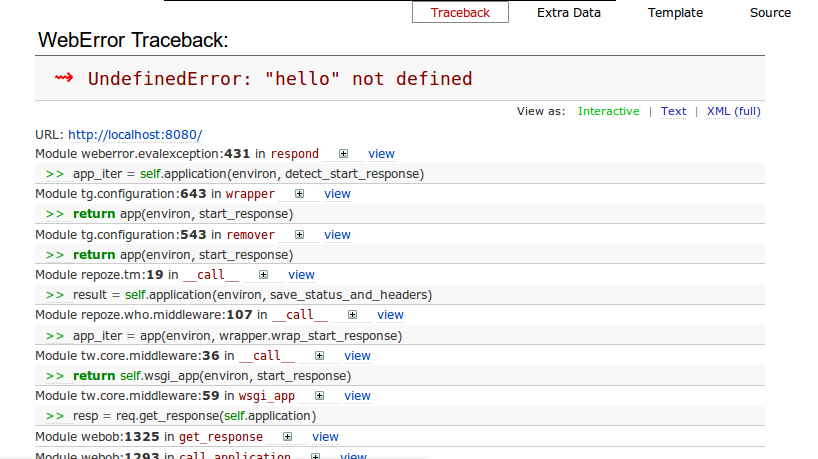
This gives you an opportunity to explore the full stack trace interactively. If you click on the little + icon, you can see what local variables are set at that frame in the call stack, and you can even use the text entry provided there to type in some python code to test what’s happening at that level.
There is also a >> link near each line of source code, which allows you expand that source code, and see a few surrounding lines. The view link lets you view the whole source code file.
Here is a screenshot after scrolling near the bottom of the debugger window, clicking the >> link near <Expresion u’hello’>, and the + icon after lookup_name. To really confirm what was happening, we also entered a python command to look at the contents of the “data” variable (this is where lookup_name checks for template variables to display).
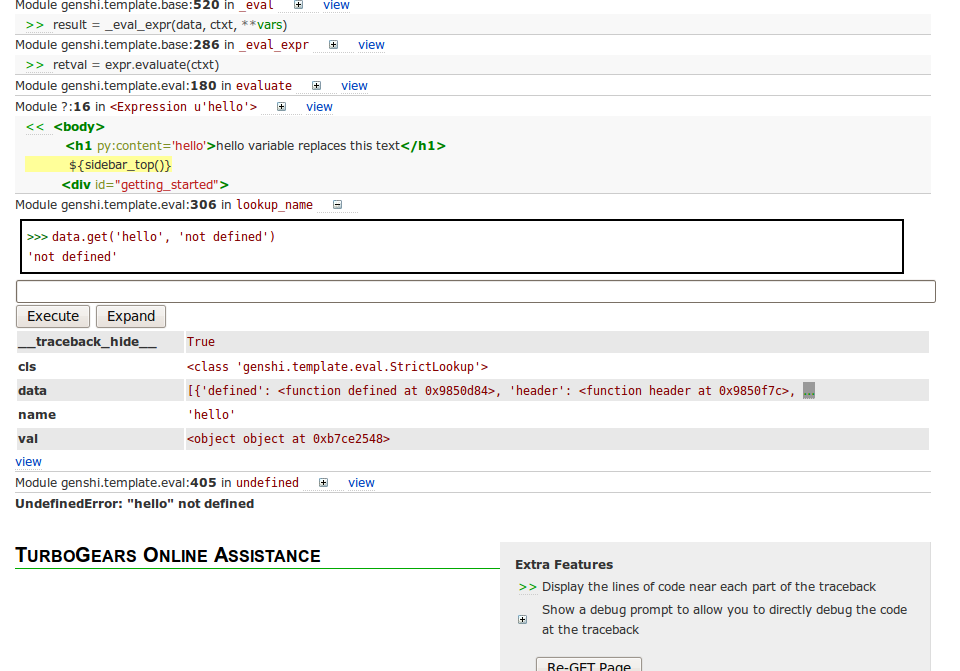
In this case, we can see that we are trying to use the “hello” variable which is not defined. To fix the problem, we need to pass “hello” to our index method as well.
@expose(template="helloworld.templates.index")
def index(self):
return dict(hello='Hello variable from index')
The interactive debugger is actually something that TurboGears 2 got “for free” since it is now based on the Pylons framework. You can read more about the interactive debugger here.
Hello World Using Flash¶
Here we are going to use a builtin function that TurboGears supplies you with called “flash”. This function works in conjunction with the default templates that quickstart provided you with to show a highlighted message to the end user. The “flash” function has no relation to adobe/macromedia flash player.
To use it, we will modify our index method one more time. Edit helloworld/controllers/root.py, and add a ‘flash’ statement:
flash("Hello World")
Below is the complete index method, including our fix for the “oops” above.
#### skipped other imports
from helloworld.lib.base import BaseController
from tg import expose, flash
class RootController(BaseController):
### skipped index and hello methods are here!
@expose('helloworld.templates.index')
def index(self):
flash("Hello World")
return dict(hello="Hello World via template replacement")
Browse http://localhost:8080 to see the change.
Below is a brief screenshot of what our flash message looks like:

How did the flash message get included in the template? The index.html template is actually an extension of the “master.html” template, which includes a call to display the highlighted (flash) message. The master.html template is referenced in index.html with this line, near the top of the file:
<xi:include href="master.html" />
For a complete dissection of master.html, please check out the page devoted to just that.
What Was Covered¶
Here we showed various ways of displaying messages to the user with TurboGears, and gave a brief introduction to using templates. We also learned a little about Controllers, and got introduced to the MVC concept (Model View Controller). We just scratched the surface on the V (as in View) and C (as in Controller) parts here…
and of course, the next step in the tutorial path!